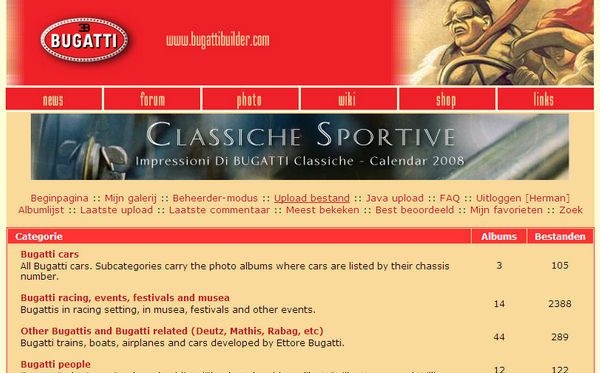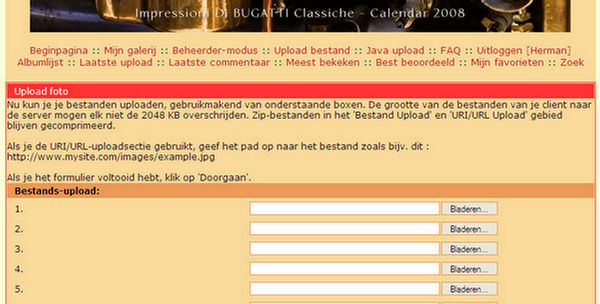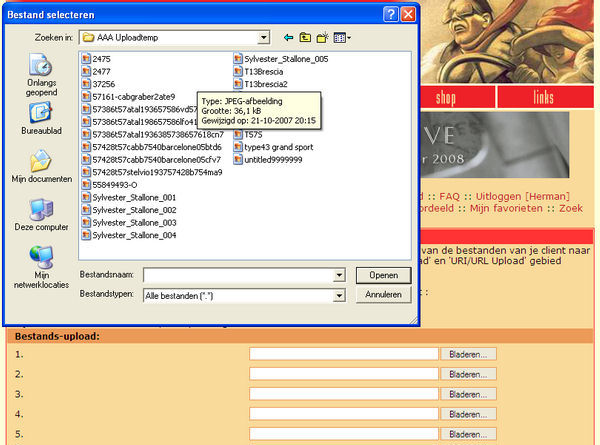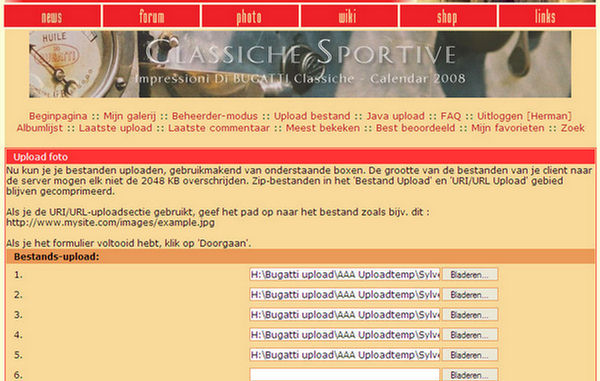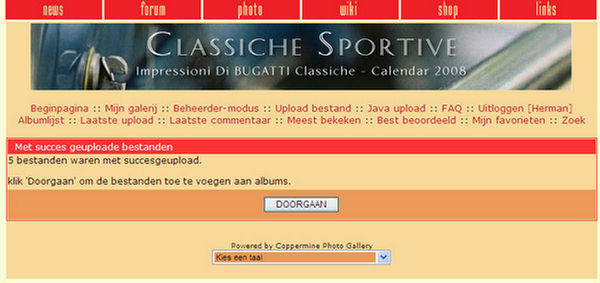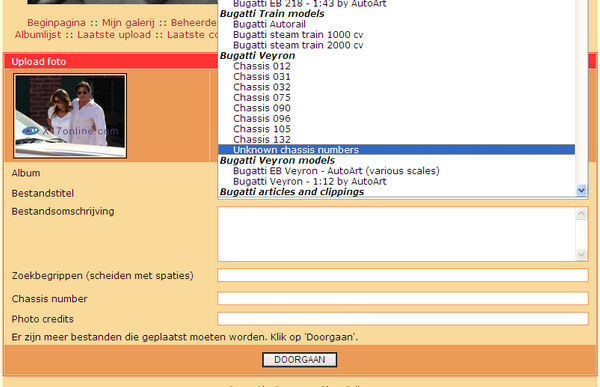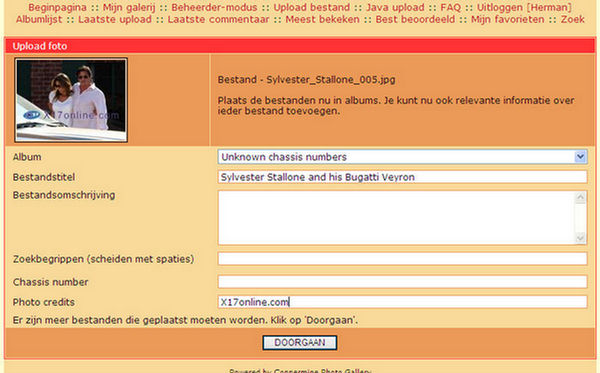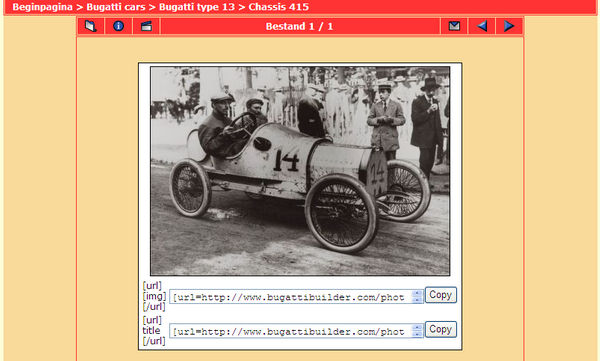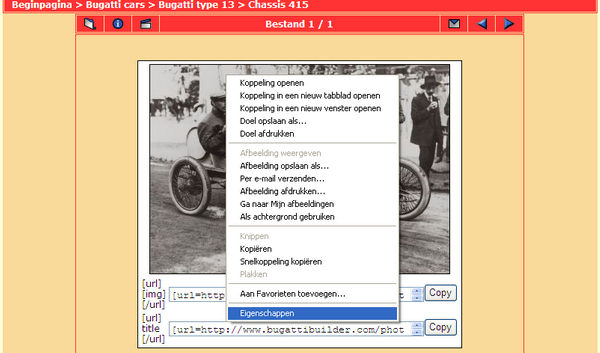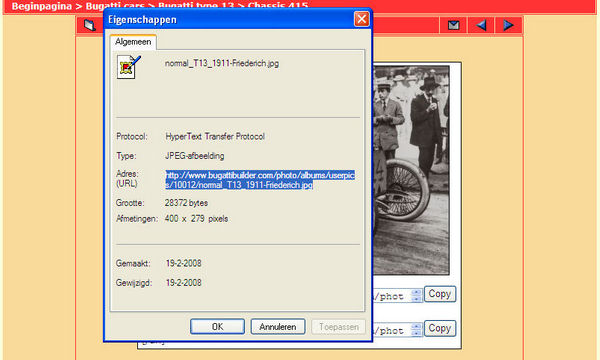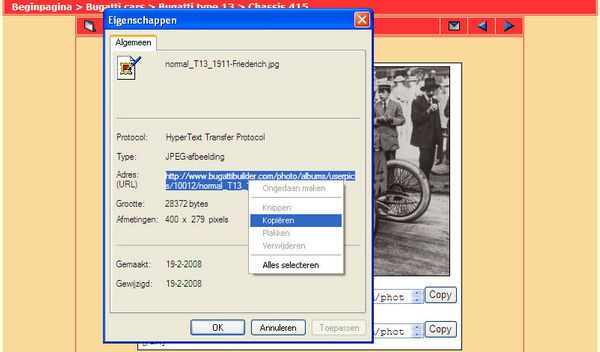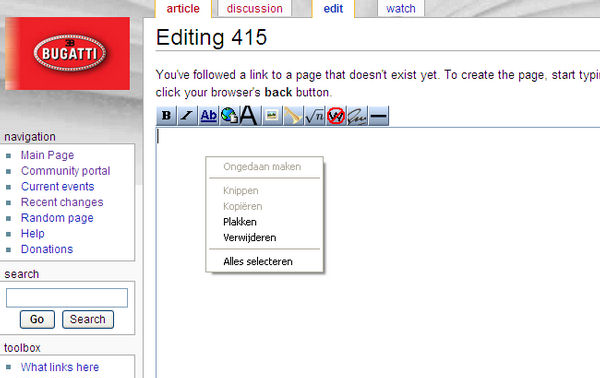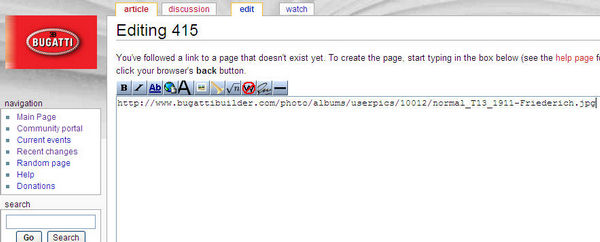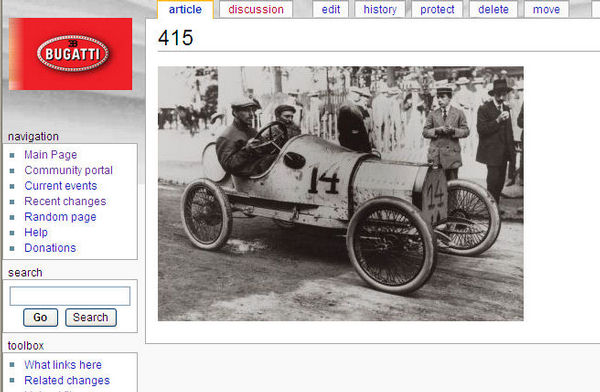Register on the forum
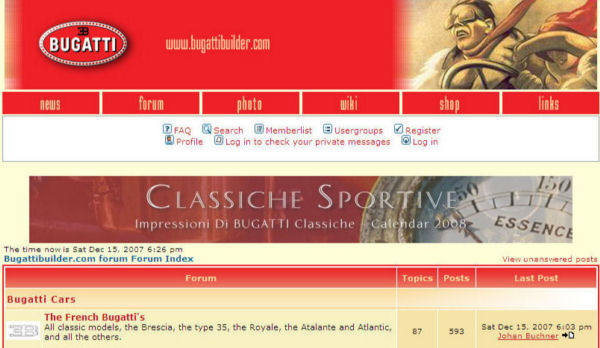
Once you reach the forum, you will see a page, similar like this. In the white box, find the link "register" and click it. This will take you to the next page.
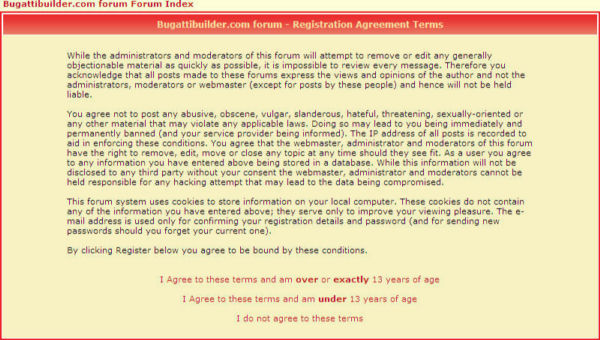
Please read the forum rules and disclaimer. Click if you are 13 or over, and agree with the forum rules. This takes you to the page where you will choose a username, password, etc.
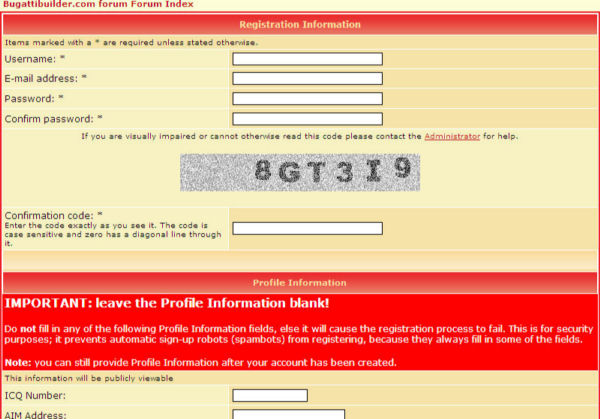
In this page you will need to fill out the neccesary info to be able to login: Your username, E-mail address (please use a valid one), your desired password (twice, do not worry, I cannot see your password), the confirmation code (unfortunately neccesary to prevent spambots from registering). Then read the notice in the red block: do not fill in any other information. At least not at this point. Scroll down and click the "submit" button. This will bring you to the following message:

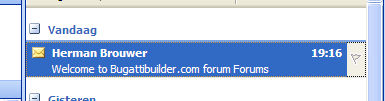
Now check your E-mail box for the E-mail address you provided. It should contain an Email, containing a link. Click this link. Congratulations, your registration is now complete!
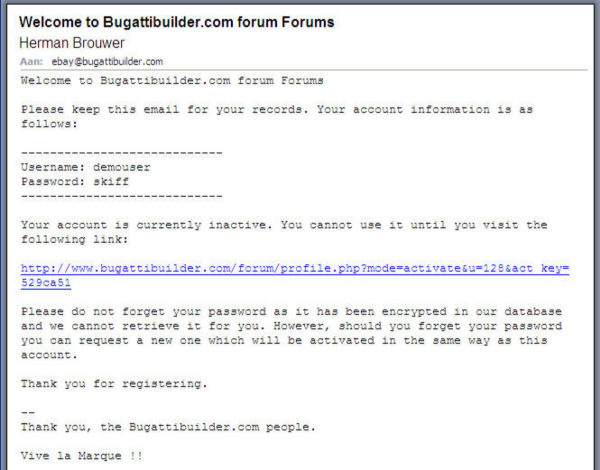

This registration works for the forum and the photo database.
This registration does not work for the shop and the wiki. For these applications you will need to register seperately. (although you can read the wiki, and browse the shop without registration)
If this all fails, please contact me: herman at bugattibuilder dot com
Enjoy the forum!
Herman